 |
| HOW TO ACHIEVE BULLNOSE EDGES ON WALLS |
We can achieve bullnose edges and corners on walls applying the "Wall Reveal" native Revit tool. So as first step you need to create a new family under the "Profile-Reveal.rft" template as shown here:
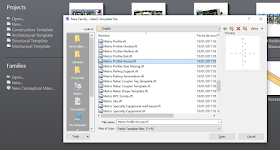 |
| NEW FAMILY-PROFILE WALL REVEAL |
Now draw a 90º arc segment and close the polygon with 2 straight lines to shape what will eventually be the EXTERNAL side of the wall edge. Imagine that you are going to have a Void which will sweep and cut along the wall edge. Ideally you will assign a dimension parameter for the radius of the arc segment so you can control and customize according to each project. You need to align and lock the geometry and center mark to the reference planes if you want the radius parameter to work. If you don't know what I'm talking about, please take a tutorial on parametric family creation.
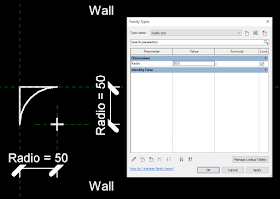 |
| DRAW THE PROFILE AND ASSIGN A DIMENSION PARAMETAR (RADIUS) |
Next save and load this family into your project. Now use the "Wall / Reveal" tool.
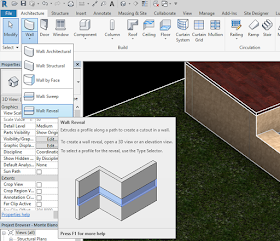 |
| USE THE "WALL / REVEAL" TOOL |
Duplicate the existing type and create a new one. Choose your new profile under "Construction / Profile" as shown here:
 |
| NEW REVEAL TYPE PROPERTIES |
Now you can apply it to the walls' horizontal edges:
 |
| APPLYING THE HORIZONTAL "WALL REVEAL" |
 |
| BULLNOSE REVEAL APPLIED TO ALL WALLS |
But wait, you can also bullnose the vertical edges!!! Just make sure to choose the "Vertical" placement option as shown here:
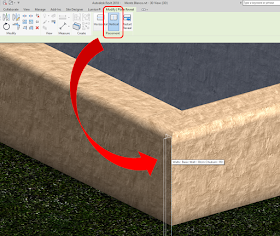 |
| VERTICAL PLACEMENT WALL REVEAL |
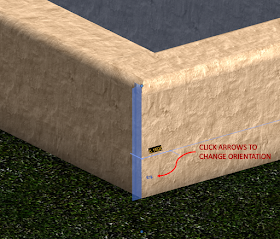 |
| IF NECESSARY, YOU CAN CLICK THE BLUE ARROWS TO CHANGE THE BULLNOSE ORIENTATION |
 |
| JOB DONE!!!!!! |

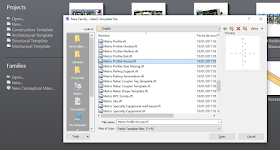
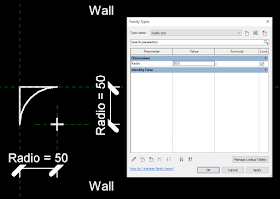
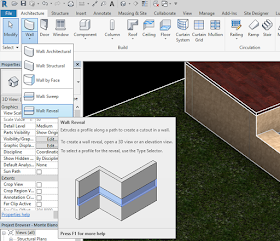



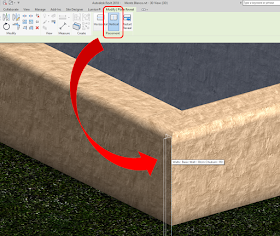
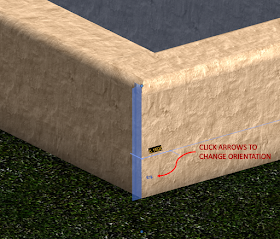

I create the reveal family but when inserted and placed on the edge of the wall, it didnt work. the walls are still not bullnosed. no sure what I missed.
ReplyDeleteTry comparing your new family with an existing reveal family and see where's the difference
DeleteBrilliant thanks :)
ReplyDeleteI have version 2020 of Revit and there are no buttons for vertical and horizontal placement. There is left side or right side only.
ReplyDeleteToday I'm also using 2020 and as soon as I invoke the Wall/Reveal tool, the "horizontal-vertical" buttons appear at the top right hand side of the menu. Not sure what's happening on your side, sorry
DeleteThanks but all I'm getting is a square cut. Not sure why.
ReplyDeleteIn the family file, the profile must be drawn as explained in STEP 2. Please be careful as to which will be the internal and external portions. Imagine your profile needs to act as a VOID that will cut the wall surface
DeleteAlso once placed, the reveal will show you the blue arrows to change orientation if needed
Delete